提醒
本文主要讲述如何注册提醒提供方、添加提醒设置界面和发送提醒。
相关信息
这篇文章主要讲述如何开发提醒。如果您只是要调整提醒设置的普通用户,请参考。
注
本文档包含的内容基于提醒 V2 API。如果您正在开发基于提醒 V1 API(已弃用)的插件,请参阅文档。
提醒是 ClassIsland 中用于展示重要信息的功能,可以通过全屏特效、语音、音效等方式增强提醒效果。提醒由提醒提供方发出,由提醒主机管理提醒和提醒提供方,最终由主界面展示。
示例
注册提醒提供方的完整示例代码可以在示例插件仓库上查看。
注册提醒提供方
提醒提供方是一个继承NotificationProviderBase基类的托管服务(IHostService),会在应用主机启动后自动启动。
要注册提醒提供方,我们首先需要创建一个继承NotificationProviderBase的提醒提供方类,并为这个类添加NotificationProviderInfo属性,如下方代码所示,
using ClassIsland.Core.Abstractions.Services;
using ClassIsland.Shared.Interfaces;
using Microsoft.Extensions.Hosting;
namespace PluginWithNotificationProviders.Services.NotificationProviders;
[NotificationProviderInfo("DD3BC389-BEA9-40B7-912B-C7C37390A101", "示例提醒提供方", PackIconKind.Airplane, "提醒提供方说明")]
public class MyNotificationSettings : NotificationProviderBase {
}上面的代码内容可能有点多,不用害怕,我们一点一点来看。
提醒提供方类中的NotificationProviderInfo属性声明了这个提醒提供方的基本信息。您可以通过修改里面的属性为提醒提供方指定名称、描述、图标等信息
[NotificationProviderInfo(
"DD3BC389-BEA9-40B7-912B-C7C37390A101", // 提醒提供方 GUID
"示例提醒提供方", // 提醒提供方名称
PackIconKind.Airplane, // 提醒提供方图标
"提醒提供方说明" // 提醒提供方说明
)]关于NotificationProviderInfo属性的更多信息可以查看文档NotificationProviderInfo 类。
接着我们还需要在,或应用主机配置方法中添加以下代码,将这个提醒提供方注册到应用主机上。
services.AddNotificationProvider<MyNotificationProvider>();上面的代码将这个提醒提供方注册到了服务主机上,这样这个提醒提供方就会在应用启动时启动,并显示在【提醒】设置页面中。
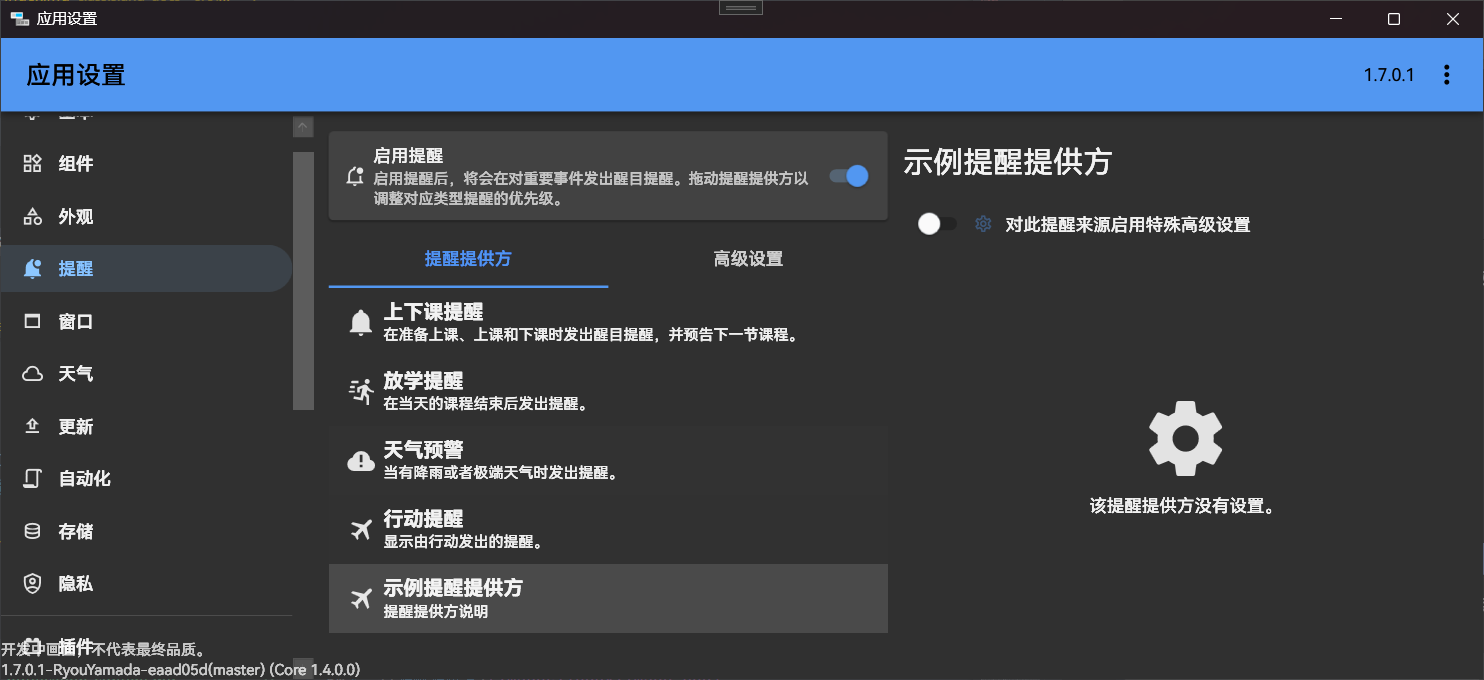
显示提醒
注册好提醒主机后,我们的提醒主机就可以发送提醒了。您可以通过订阅您感兴趣的事件(如、等),在合适的时机显示提醒。
组成
一个提醒由以下部分组成:
- 遮罩(Mask):提醒进入时显示的内容,使用主题色作为背景,一般用于吸引注意力和总结提醒内容。

- 正文(Overlay)(可选):遮罩显示结束后,显示的提醒正文。如果没有正文内容则不会显示。

订阅事件
我们以在下课时显示提醒为例,添加以下代码获取课程服务,并订阅:
// ...
namespace PluginWithNotificationProviders.Services.NotificationProviders;
[NotificationProviderInfo("DD3BC389-BEA9-40B7-912B-C7C37390A101", "示例提醒提供方", PackIconKind.Airplane, "提醒提供方说明")]
public class MyNotificationSettings : NotificationProviderBase {
public ILessonsService LessonsService { get; }
public MyNotificationProvider(ILessonsService lessonsService)
{
LessonsService = lessonsService; // 将课程服务实例保存到属性中备用
LessonsService.OnBreakingTime += LessonsServiceOnOnBreakingTime; // 注册下课事件
}
private void LessonsServiceOnOnBreakingTime(object? sender, EventArgs e)
{
}
// ...
}上面高亮的代码通过在构造函数中添加课程服务参数,获取了课程服务实例,并保存到LessonsService属性中备用。接着订阅了OnBreakingTime的事件处理程序LessonsServiceOnOnBreakingTime。当下课时,事件处理程序LessonsServiceOnOnBreakingTime中的代码就会被调用。
提醒请求
提醒请求NotificationRequest包含了提醒的一些关键信息,比如提醒遮罩和正文内容等。下面是提醒请求的一些常用属性:
| 属性名 | 类型 | 必填? | 说明 |
|---|---|---|---|
| MaskContent | NotificationContent | 是 | 提醒遮罩内容,在提醒进入时显示。 |
| OverlayContent | NotificationContent? | 否 | 提醒正文内容。 |
其中 MaskContent 和 OverlayContent 属性类型是提醒内容NotificationContent,指定了提醒对应部分的内容信息,比如显示内容、显示时长和朗读内容等。您可以自定义其中的内容,也可以直接使用应用提供的。
总地来说,提醒请求的结构和传输流程如下图所示:
发送提醒
我们可以通过提醒提供方基类提供的方法ShowNotification直接发送一个提醒。在 LessonsServiceOnOnBreakingTime 方法中添加如下代码:
// ...
public class MyNotificationSettings : NotificationProviderBase {
// ...
private void LessonsServiceOnOnBreakingTime(object? sender, EventArgs e)
{
ShowNotification(new NotificationRequest()
{
MaskContent = NotificationContent.CreateTwoIconsMask("Hello world!"),
OverlayContent = NotificationContent.CreateSimpleTextContent("测试提醒")
});
}
// ...
}上面的代码会在收到下课提醒事件时发出一个提醒,其中提醒遮罩使用了 双图标提醒遮罩模板,文本内容为“Hello world!”;提醒正文使用了 文本提醒正文模板,文本内容为“测试提醒”。NotificationContent 类中还包含了其它的提醒内容模板,您可以阅读文档了解更多。
在下课时或在调试页面手动触发下课事件时,可以看到我们刚刚定义的提醒显示了:

如果您想要更深入地自定义提醒各个部分显示的内容,可以阅读文档。
🎉恭喜!您成功从代码显示了一条提醒!
提醒设置
一般情况下,提醒提供方会提供一些可以调节的设置选项,如下图:

接下来我们会给我们的提醒提供方添加一个设置界面,并允许用户自定义提醒显示的内容。
新建提醒设置类MyNotificationSettings,用于存储我们的设置:
using CommunityToolkit.Mvvm.ComponentModel;
namespace PluginWithNotificationProviders.Models;
public class MyNotificationSettings : ObservableRecipient
{
private string _message = "";
/// <summary>
/// 要显示的文本
/// </summary>
public string Message
{
get => _message;
set
{
if (value == _message) return;
_message = value;
OnPropertyChanged();
}
}
}上面的代码定义了一个名为MyNotificationSettings的属性,包含了Message属性,用来存储自定义的消息内容。
此外,我们还需要修改我们的提醒提供方定义,在基类NotificationProviderBase中添加类型参数,内容是我们刚刚定义的设置类 MyNotificationSettings,以告诉应用存储这个提醒提供方的设置对象类型是 MyNotificationSettings。
// ...
namespace PluginWithNotificationProviders.Services.NotificationProviders;
[NotificationProviderInfo(
"DD3BC389-BEA9-40B7-912B-C7C37390A101", "示例提醒提供方", PackIconKind.Airplane, "提醒提供方说明"
)]
public class MyNotificationProvider : NotificationProviderBase<MyNotificationSettings>
{
// ...
}这样应用会自动处理设置对象的存储,并在加载提醒提供方的时候自动将设置对象注入到Settings 属性上。
接着修改下课的事件处理程序发送的提醒请求的正文部分,将文本修改为在设置中指定的消息。
namespace PluginWithNotificationProviders.Services.NotificationProviders;
public class MyNotificationProvider : NotificationProviderBase<MyNotificationSettings>
{
// ...
private void LessonsServiceOnOnBreakingTime(object? sender, EventArgs e)
{
ShowNotification(new NotificationRequest()
{
MaskContent = NotificationContent.CreateTwoIconsMask("Hello world!"),
OverlayContent = NotificationContent.CreateSimpleTextContent(Settings.Message)
});
}
// ...
}上面的代码将提醒提供方设置中的Message属性作为显示内容。这样显示提醒时,就可以显示我们自定义的文本。
接着我们需要创建提醒设置界面,以调整要自定义显示的文本。添加以下代码:
然后我们需要在中注册提醒提供方的调用中,指定第二个类型参数TNotificationProviderSettingsControl为我们刚刚创建的设置界面控件类型MyNotificationProviderSettingsControl。
services.AddNotificationProvider<MyNotificationProvider, MyNotificationProviderSettingsControl>();完成上面步骤之后,打开提醒设置,可以看到提醒设置部分出现了我们在提醒设置控件中定义的文本框,同时在下课时也会在提醒正文中显示文本框中的内容。
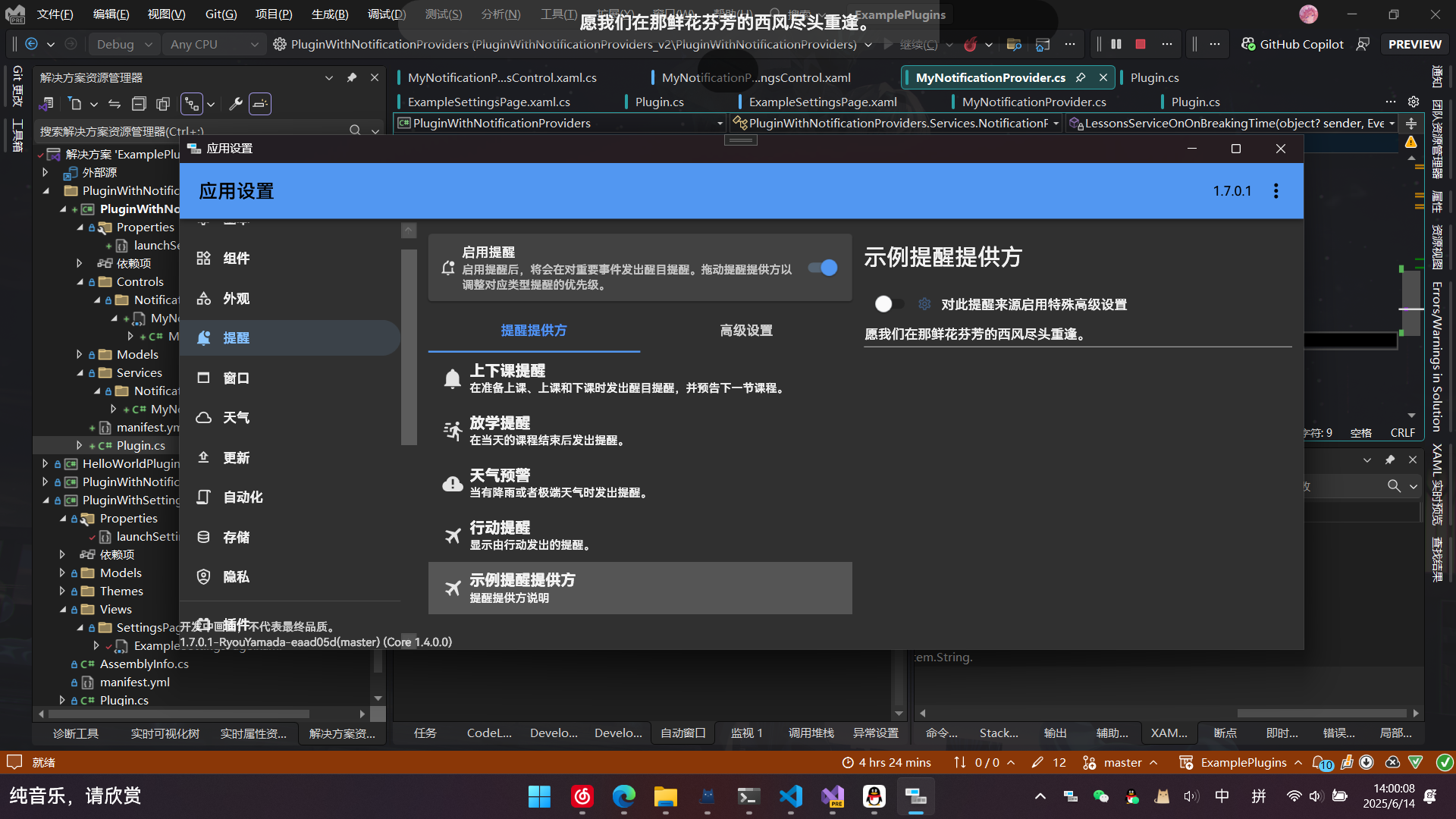
进阶
以上就是提醒提供方 API 的基本用法。您可以继续阅读文章来了解如何进一步自定义提醒显示的内容,也可以阅读文章来了解更深层次的提醒 API 用法。